|
 Jul 23 2010, 09:16 AM Jul 23 2010, 09:16 AM
Post
#21
|
|
|
Advanced Member    Group: Members Posts: 4,138 Joined: 13-May 09 From: Newbury Member No.: 20 |
Well they say you learn something new every day and I have learnt 2 things so far and its only 10am! It's thanks to TDH! Another thing that can work is to use a word processor like Microsoft Word to type out a passage and copy and past the text with the strange accents, etc... |
|
|
|
 Jul 23 2010, 09:26 AM Jul 23 2010, 09:26 AM
Post
#22
|
|
|
Advanced Member    Group: Members Posts: 4,327 Joined: 15-May 09 From: Newbury Member No.: 60 |
|
|
|
|
 Jul 23 2010, 09:43 AM Jul 23 2010, 09:43 AM
Post
#23
|
|
|
Advanced Member    Group: Members Posts: 4,327 Joined: 15-May 09 From: Newbury Member No.: 60 |
Windows system key combinations - A full list (for anyone who is remotely interested!)
F1: Help CTRL+ESC: Open Start menu ALT+TAB: Switch between open programs ALT+F4: Quit program SHIFT+DELETE: Delete item permanently Windows Logo+L: Lock the computer (without using CTRL+ALT+DELETE) Windows program key combinations CTRL+C: Copy CTRL+X: Cut CTRL+V: Paste CTRL+Z: Undo CTRL+B: Bold CTRL+U: Underline CTRL+I: Italic Mouse click/keyboard modifier combinations for shell objects SHIFT+right click: Displays a shortcut menu containing alternative commands SHIFT+double click: Runs the alternate default command (the second item on the menu) ALT+double click: Displays properties SHIFT+DELETE: Deletes an item immediately without placing it in the Recycle Bin General keyboard-only commands F1: Starts Windows Help F10: Activates menu bar options SHIFT+F10 Opens a shortcut menu for the selected item (this is the same as right-clicking an object CTRL+ESC: Opens the Start menu (use the ARROW keys to select an item) CTRL+ESC or ESC: Selects the Start button (press TAB to select the taskbar, or press SHIFT+F10 for a context menu) CTRL+SHIFT+ESC: Opens Windows Task Manager ALT+DOWN ARROW: Opens a drop-down list box ALT+TAB: Switch to another running program (hold down the ALT key and then press the TAB key to view the task-switching window) SHIFT: Press and hold down the SHIFT key while you insert a CD-ROM to bypass the automatic-run feature ALT+SPACE: Displays the main window's System menu (from the System menu, you can restore, move, resize, minimize, maximize, or close the window) ALT+- (ALT+hyphen): Displays the Multiple Document Interface (MDI) child window's System menu (from the MDI child window's System menu, you can restore, move, resize, minimize, maximize, or close the child window) CTRL+TAB: Switch to the next child window of a Multiple Document Interface (MDI) program ALT+underlined letter in menu: Opens the menu ALT+F4: Closes the current window CTRL+F4: Closes the current Multiple Document Interface (MDI) window ALT+F6: Switch between multiple windows in the same program (for example, when the Notepad Find dialog box is displayed, ALT+F6 switches between the Find dialog box and the main Notepad window) Shell objects and general folder/Windows Explorer shortcuts For a selected object: F2: Rename object F3: Find all files CTRL+X: Cut CTRL+C: Copy CTRL+V: Paste SHIFT+DELETE: Delete selection immediately, without moving the item to the Recycle Bin ALT+ENTER: Open the properties for the selected object To copy a file Press and hold down the CTRL key while you drag the file to another folder. To create a shortcut Press and hold down CTRL+SHIFT while you drag a file to the desktop or a folder. General folder/shortcut control F4: Selects the Go To A Different Folder box and moves down the entries in the box (if the toolbar is active in Windows Explorer) F5: Refreshes the current window. F6: Moves among panes in Windows Explorer CTRL+G: Opens the Go To Folder tool (in Windows 95 Windows Explorer only) CTRL+Z: Undo the last command CTRL+A: Select all the items in the current window BACKSPACE: Switch to the parent folder SHIFT+click+Close button: For folders, close the current folder plus all parent folders Windows Explorer tree control Numeric Keypad *: Expands everything under the current selection Numeric Keypad +: Expands the current selection Numeric Keypad -: Collapses the current selection. RIGHT ARROW: Expands the current selection if it is not expanded, otherwise goes to the first child LEFT ARROW: Collapses the current selection if it is expanded, otherwise goes to the parent Properties control CTRL+TAB/CTRL+SHIFT+TAB: Move through the property tabs Back to the top Accessibility shortcuts Press SHIFT five times: Toggles StickyKeys on and off Press down and hold the right SHIFT key for eight seconds: Toggles FilterKeys on and off Press down and hold the NUM LOCK key for five seconds: Toggles ToggleKeys on and off Left ALT+left SHIFT+NUM LOCK: Toggles MouseKeys on and off Left ALT+left SHIFT+PRINT SCREEN: Toggles high contrast on and off Microsoft Natural Keyboard keys Windows Logo: Start menu Windows Logo+R: Run dialog box Windows Logo+M: Minimize all SHIFT+Windows Logo+M: Undo minimize all Windows Logo+F1: Help Windows Logo+E: Windows Explorer Windows Logo+F: Find files or folders Windows Logo+D: Minimizes all open windows and displays the desktop CTRL+Windows Logo+F: Find computer CTRL+Windows Logo+TAB: Moves focus from Start, to the Quick Launch toolbar, to the system tray (use RIGHT ARROW or LEFT ARROW to move focus to items on the Quick Launch toolbar and the system tray) Windows Logo+TAB: Cycle through taskbar buttons Windows Logo+Break: System Properties dialog box Application key: Displays a shortcut menu for the selected item Microsoft Natural Keyboard with IntelliType software installed Windows Logo+L: Log off Windows Windows Logo+P: Starts Print Manager Windows Logo+C: Opens Control Panel Windows Logo+V: Starts Clipboard Windows Logo+K: Opens Keyboard Properties dialog box Windows Logo+I: Opens Mouse Properties dialog box Windows Logo+A: Starts Accessibility Options (if installed) Windows Logo+SPACEBAR: Displays the list of Microsoft IntelliType shortcut keys Windows Logo+S: Toggles CAPS LOCK on and off Dialog box keyboard commands TAB: Move to the next control in the dialog box SHIFT+TAB: Move to the previous control in the dialog box SPACEBAR: If the current control is a button, this clicks the button. If the current control is a check box, this toggles the check box. If the current control is an option, this selects the option. ENTER: Equivalent to clicking the selected button (the button with the outline) ESC: Equivalent to clicking the Cancel button ALT+underlined letter in dialog box item: Move to the corresponding item |
|
|
|
 Jul 23 2010, 09:54 AM Jul 23 2010, 09:54 AM
Post
#24
|
|
|
Advanced Member    Group: Members Posts: 444 Joined: 25-June 10 From: Newbury Member No.: 966 |
Windows system key combinations - A full list (for anyone who is remotely interested!) F1: Help CTRL+ESC: Open Start menu ALT+TAB: Switch between open programs ALT+F4: Quit program SHIFT+DELETE: Delete item permanently Windows Logo+L: Lock the computer (without using CTRL+ALT+DELETE) Windows program key combinations CTRL+C: Copy CTRL+X: Cut CTRL+V: Paste CTRL+Z: Undo CTRL+B: Bold CTRL+U: Underline CTRL+I: Italic Mouse click/keyboard modifier combinations for shell objects SHIFT+right click: Displays a shortcut menu containing alternative commands SHIFT+double click: Runs the alternate default command (the second item on the menu) ALT+double click: Displays properties SHIFT+DELETE: Deletes an item immediately without placing it in the Recycle Bin General keyboard-only commands F1: Starts Windows Help F10: Activates menu bar options SHIFT+F10 Opens a shortcut menu for the selected item (this is the same as right-clicking an object CTRL+ESC: Opens the Start menu (use the ARROW keys to select an item) CTRL+ESC or ESC: Selects the Start button (press TAB to select the taskbar, or press SHIFT+F10 for a context menu) CTRL+SHIFT+ESC: Opens Windows Task Manager ALT+DOWN ARROW: Opens a drop-down list box ALT+TAB: Switch to another running program (hold down the ALT key and then press the TAB key to view the task-switching window) SHIFT: Press and hold down the SHIFT key while you insert a CD-ROM to bypass the automatic-run feature ALT+SPACE: Displays the main window's System menu (from the System menu, you can restore, move, resize, minimize, maximize, or close the window) ALT+- (ALT+hyphen): Displays the Multiple Document Interface (MDI) child window's System menu (from the MDI child window's System menu, you can restore, move, resize, minimize, maximize, or close the child window) CTRL+TAB: Switch to the next child window of a Multiple Document Interface (MDI) program ALT+underlined letter in menu: Opens the menu ALT+F4: Closes the current window CTRL+F4: Closes the current Multiple Document Interface (MDI) window ALT+F6: Switch between multiple windows in the same program (for example, when the Notepad Find dialog box is displayed, ALT+F6 switches between the Find dialog box and the main Notepad window) Shell objects and general folder/Windows Explorer shortcuts For a selected object: F2: Rename object F3: Find all files CTRL+X: Cut CTRL+C: Copy CTRL+V: Paste SHIFT+DELETE: Delete selection immediately, without moving the item to the Recycle Bin ALT+ENTER: Open the properties for the selected object To copy a file Press and hold down the CTRL key while you drag the file to another folder. To create a shortcut Press and hold down CTRL+SHIFT while you drag a file to the desktop or a folder. General folder/shortcut control F4: Selects the Go To A Different Folder box and moves down the entries in the box (if the toolbar is active in Windows Explorer) F5: Refreshes the current window. F6: Moves among panes in Windows Explorer CTRL+G: Opens the Go To Folder tool (in Windows 95 Windows Explorer only) CTRL+Z: Undo the last command CTRL+A: Select all the items in the current window BACKSPACE: Switch to the parent folder SHIFT+click+Close button: For folders, close the current folder plus all parent folders Windows Explorer tree control Numeric Keypad *: Expands everything under the current selection Numeric Keypad +: Expands the current selection Numeric Keypad -: Collapses the current selection. RIGHT ARROW: Expands the current selection if it is not expanded, otherwise goes to the first child LEFT ARROW: Collapses the current selection if it is expanded, otherwise goes to the parent Properties control CTRL+TAB/CTRL+SHIFT+TAB: Move through the property tabs Back to the top Accessibility shortcuts Press SHIFT five times: Toggles StickyKeys on and off Press down and hold the right SHIFT key for eight seconds: Toggles FilterKeys on and off Press down and hold the NUM LOCK key for five seconds: Toggles ToggleKeys on and off Left ALT+left SHIFT+NUM LOCK: Toggles MouseKeys on and off Left ALT+left SHIFT+PRINT SCREEN: Toggles high contrast on and off Microsoft Natural Keyboard keys Windows Logo: Start menu Windows Logo+R: Run dialog box Windows Logo+M: Minimize all SHIFT+Windows Logo+M: Undo minimize all Windows Logo+F1: Help Windows Logo+E: Windows Explorer Windows Logo+F: Find files or folders Windows Logo+D: Minimizes all open windows and displays the desktop CTRL+Windows Logo+F: Find computer CTRL+Windows Logo+TAB: Moves focus from Start, to the Quick Launch toolbar, to the system tray (use RIGHT ARROW or LEFT ARROW to move focus to items on the Quick Launch toolbar and the system tray) Windows Logo+TAB: Cycle through taskbar buttons Windows Logo+Break: System Properties dialog box Application key: Displays a shortcut menu for the selected item Microsoft Natural Keyboard with IntelliType software installed Windows Logo+L: Log off Windows Windows Logo+P: Starts Print Manager Windows Logo+C: Opens Control Panel Windows Logo+V: Starts Clipboard Windows Logo+K: Opens Keyboard Properties dialog box Windows Logo+I: Opens Mouse Properties dialog box Windows Logo+A: Starts Accessibility Options (if installed) Windows Logo+SPACEBAR: Displays the list of Microsoft IntelliType shortcut keys Windows Logo+S: Toggles CAPS LOCK on and off Dialog box keyboard commands TAB: Move to the next control in the dialog box SHIFT+TAB: Move to the previous control in the dialog box SPACEBAR: If the current control is a button, this clicks the button. If the current control is a check box, this toggles the check box. If the current control is an option, this selects the option. ENTER: Equivalent to clicking the selected button (the button with the outline) ESC: Equivalent to clicking the Cancel button ALT+underlined letter in dialog box item: Move to the corresponding item Just booking a weeks holiday now...... |
|
|
|
 Jul 23 2010, 09:57 AM Jul 23 2010, 09:57 AM
Post
#25
|
|
|
Advanced Member    Group: Members Posts: 3,762 Joined: 14-May 09 Member No.: 56 |
Cheers TDH, and for those confused by 'Gr', as I was, it's press and hold the Alt Ctrl keys, then while holding the keys, press E key. Actually, some keyboards (mine included) have a key engraved 'Alt Gr' to the right of the space bar, as well as Alt to the left. Your solution is an alternative for those that don't have this key. This is a pretty limited Microsoft solution though, since it will only add an acute accent to the vowels aeiou. If you need any of the others (grave, circumflex, German umlauts etc.) you need Character Map (on Windows). |
|
|
|
 Jul 23 2010, 10:06 AM Jul 23 2010, 10:06 AM
Post
#26
|
|
|
Advanced Member    Group: Members Posts: 4,327 Joined: 15-May 09 From: Newbury Member No.: 60 |
Perhaps we should rename the thread 'geeks' instead of 'trolls'
|
|
|
|
 Jul 23 2010, 10:07 AM Jul 23 2010, 10:07 AM
Post
#27
|
|
|
Advanced Member    Group: Members Posts: 1,863 Joined: 14-May 09 From: Newbury Member No.: 41 |
Nobody likes a "cleverdick" TDH
-------------------- Bloggo
|
|
|
|
 Jul 23 2010, 10:46 AM Jul 23 2010, 10:46 AM
Post
#28
|
|
|
Advanced Member    Group: Members Posts: 131 Joined: 5-June 09 Member No.: 133 |
|
|
|
|
 Jul 23 2010, 04:16 PM Jul 23 2010, 04:16 PM
Post
#29
|
|
|
Advanced Member    Group: Members Posts: 420 Joined: 4-July 10 Member No.: 988 |
it is like being in computer school on here
|
|
|
|
| Guest_Bill1_* |
 Jul 23 2010, 04:20 PM Jul 23 2010, 04:20 PM
Post
#30
|
|
Guests |
|
|
|
|
 Jul 23 2010, 08:04 PM Jul 23 2010, 08:04 PM
Post
#31
|
|
|
Advanced Member    Group: Members Posts: 235 Joined: 13-May 09 From: Oldbury Member No.: 22 |
Just booking a weeks holiday now...... Can i come with you? I need some time away from this Town. -------------------- "Quick, Hide something that looks like fun!"
|
|
|
|
 Jul 23 2010, 09:32 PM Jul 23 2010, 09:32 PM
Post
#32
|
|
|
Advanced Member    Group: Members Posts: 4,138 Joined: 13-May 09 From: Newbury Member No.: 20 |
As to the moderation bit, Admin or someone else watching has already, successfully removed what I considered to be two of the most offensive posts I've ever seen on here. Well done and thank you for your promptness. Lets hope that the actions of the mods is to go beyond simply removing the posts! |
|
|
|
 Jul 23 2010, 09:33 PM Jul 23 2010, 09:33 PM
Post
#33
|
|
|
Advanced Member    Group: Members Posts: 1,251 Joined: 15-May 09 Member No.: 61 |
The accounts are still there, but you cannot see the status.
Good to see the "!report" button works. |
|
|
|
 Jul 23 2010, 09:43 PM Jul 23 2010, 09:43 PM
Post
#34
|
|
|
Advanced Member    Group: Members Posts: 5,064 Joined: 26-May 09 Member No.: 103 |
|
|
|
|
 Jul 24 2010, 08:53 PM Jul 24 2010, 08:53 PM
Post
#35
|
|
|
Advanced Member    Group: Members Posts: 4,138 Joined: 13-May 09 From: Newbury Member No.: 20 |
I've tried complaining about a poster on this site, but is seems that is hard as well. I'm boycotting this rubbish forum until the admin take it seriously. PM me if you care.
|
|
|
|
 Jul 24 2010, 09:14 PM Jul 24 2010, 09:14 PM
Post
#36
|
|
|
Advanced Member    Group: Members Posts: 5,064 Joined: 26-May 09 Member No.: 103 |
I've tried complaining about a poster on this site, but is seems that is hard as well. I'm boycotting this rubbish forum until the admin take it seriously. PM me if you care. Don't let them win old chap. As I said before - that is what they are trying to do. Agree though that Admin need to administrate on these two. |
|
|
|
 Jul 24 2010, 09:23 PM Jul 24 2010, 09:23 PM
Post
#37
|
|
|
Advanced Member    Group: Members Posts: 1,251 Joined: 15-May 09 Member No.: 61 |
I think they are in fact one and the same person. Rather sad having an on-line conversation with yourself.
Ignore the sock puppets |
|
|
|
 Jul 24 2010, 09:24 PM Jul 24 2010, 09:24 PM
Post
#38
|
|
|
Advanced Member    Group: Members Posts: 4,138 Joined: 13-May 09 From: Newbury Member No.: 20 |
I will break this vow for this post. I think the 'idiots' at the Newbury Weekly News have something to do with it and if I were any of the victims, I'd be straight down to the lawyers Monday and complaining about this forum. They are not responsible enough to host such a platform. Further...I will not be buy their paper either, until they show some responsibility and deal with this menace properly.
Admin, you are hope less.. just like your 'journalism'. |
|
|
|
 Jul 24 2010, 09:29 PM Jul 24 2010, 09:29 PM
Post
#39
|
|
|
Advanced Member    Group: Members Posts: 6,085 Joined: 13-May 09 From: Newbury, Berkshire. Member No.: 33 |
|
|
|
|
 Jul 24 2010, 09:30 PM Jul 24 2010, 09:30 PM
Post
#40
|
|
|
Advanced Member    Group: Members Posts: 6,085 Joined: 13-May 09 From: Newbury, Berkshire. Member No.: 33 |
I think quite a few are in agreement with that.
|
|
|
|
  |
1 User(s) are reading this topic (1 Guests and 0 Anonymous Users)
0 Members:
| Lo-Fi Version | Time is now: 27th April 2024 - 10:13 PM |